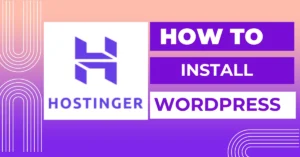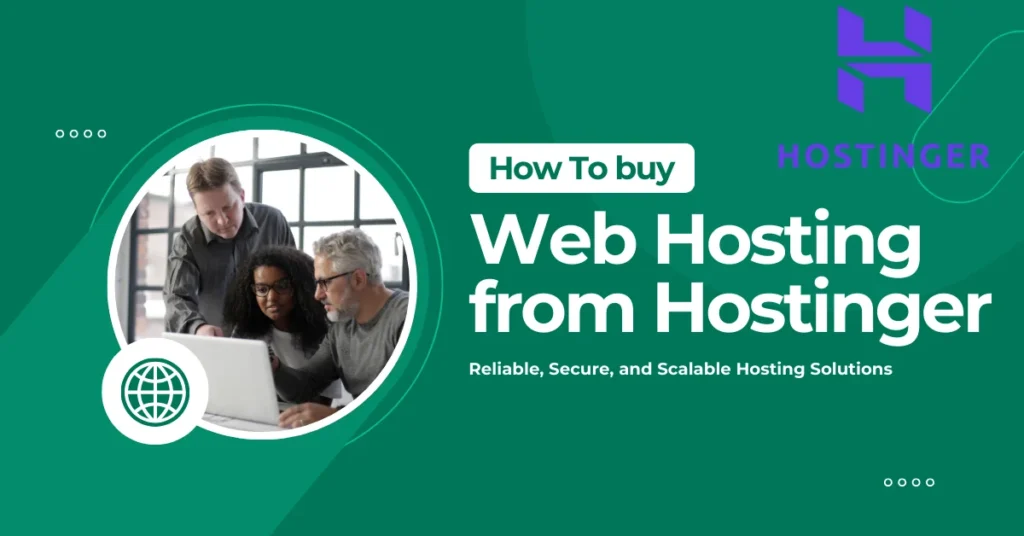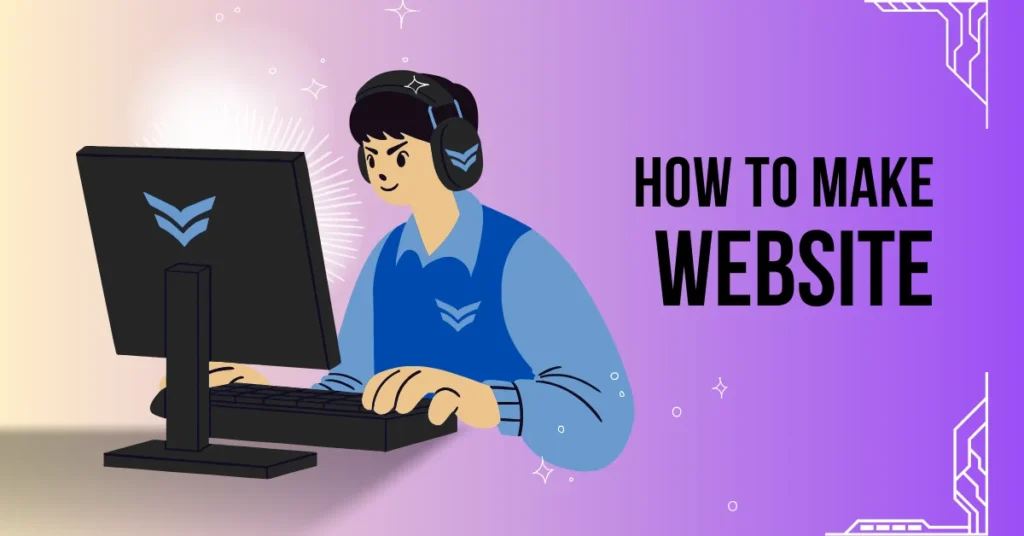Introduction
What is WordPress?
WordPress is a powerful and flexible content management system (CMS) that powers over 40% of all websites on the internet. Initially launched in 2003 as a blogging platform, it has evolved into a full-fledged website builder, supporting everything from blogs to e-commerce sites, portfolios, and forums.
Why choose WordPress?
user-friendly interface:
One of the primary reasons people choose WordPress is its user-friendly interface. Even if you’re a complete beginner, you can quickly learn how to create and manage a website with WordPress. Its intuitive dashboard makes it easy to add new pages, posts, and media.
Customizable:
WordPress offers matched customizability. With thousands of themes and plugins available, you can tailor your site to meet your exact needs. Whether you want a simple blog or a complex e-commerce site, there’s a theme or plugin that can help.
SEO Capabilities:
Search engine optimization (SEO) is crucial for getting your site noticed, and WordPress excels in this area. It offers built-in SEO features and a variety of SEO plugins like Yoast SEO that help you optimize your content, improve your site’s visibility, and attract more traffic.
Community Support:
WordPress has a massive, active community of users and developers. This means you have access to countless resources, including forums, tutorials, and documentation. If you run into any issues or need advice, there’s always someone out there who can help.
Security Features:
Security is a top priority for any website owner. WordPress takes security seriously, with regular updates and a wide range of security plugins to protect your site from threats. By keeping your WordPress version and plugins up to date, you can maintain a secure site.
Why Choose Hostinger?
Hostinger is a popular web hosting service known for its affordable pricing and high performance. It’s a great choice for WordPress hosting, providing all the tools and features you need to run a successful website.
Affordable Pricing:
Hostinger offers some of the most competitive pricing in the hosting industry, making it an excellent choice for budget-conscious website owners.
Performance and Speed:
Website speed is crucial for user experience and SEO. Hostinger uses cutting-edge technology to ensure your site loads quickly and performs smoothly. With their powerful servers and global data centers, you can expect top-notch performance.
Customer Support:
Hostinger’s customer support is top-tier. They offer 24/7 live chat support to help you with any issues you might encounter. Their knowledgeable support team is always ready to assist, ensuring a smooth experience.
Easy WordPress Integration:
Hostinger makes it incredibly easy to set up and manage a WordPress site. With their one-click WordPress installation, you can have your site up and running in minutes. They also offer a range of WordPress-specific tools and features to enhance your site.
Preparing for Installation
Choosing the Right Hosting Plan
Before you can install WordPress, you need a hosting plan. Hostinger offers several plans, but for a WordPress site, the Premium Shared Hosting plan is a great starting point. It provides a good balance of features and cost, perfect for beginners and small businesses.
Register a Domain Name of your Choice
If you don’t already have a domain, Hostinger makes it easy to register one during the sign-up process. Just enter your desired domain name, and Hostinger will check its availability. Choose something catchy and relevant to your site’s purpose.
Setting Up a Hostinger Account
Once you’ve chosen your plan and domain, it’s time to set up your Hostinger account. This involves providing your email address, creating a password, and entering your payment details. Hostinger often has promotional offers, so keep an eye out for discounts.
Accessing the Hostinger Control Panel
Logging into Hostinger
After setting up your account, log in to Hostinger. You’ll be greeted by the user-friendly hPanel.
Navigating the hPanel
The hPanel is Hostinger’s custom control panel. It’s designed to be intuitive, even for beginners. Here, you can manage your domains, email accounts, databases, and, of course, install WordPress.
Installing WordPress via Hostinger Auto-Installer
Accessing the Auto-Installer
One of the easiest ways to install WordPress on Hostinger is through the Auto-Installer tool. You’ll find it in the Website section of the hPanel.
Selecting WordPress
In the Auto-Installer, search for WordPress and select it. This will open a new page where you can configure your WordPress installation.
Configuring WordPress settings
Enter your website details, including the site title, admin username, and password. Make sure to use a strong password to keep your site secure. Once you’ve filled out all the fields, click the Install button. Hostinger will take care of the rest, and your WordPress site will be up and running in a few minutes.
Manual Installation of WordPress
If you prefer a hands-on approach, you can install WordPress manually. Here’s how:
Downloading WordPress
First, go to the official WordPress website and download the latest version of WordPress. This will come in a zip file.
Uploading WordPress to Hostinger
Log in to your Hostinger account and go to the File Manager. Navigate to the public_html directory and upload the WordPress zip file. Once uploaded, extract the file.
Creating a MySQL database
WordPress requires a database to store its data. In the hPanel, go to the Databases section and create a new MySQL database. Make note of the database name, username, and password, as you’ll need these later.
Configuring wp-config.php
In the File Manager, locate the wp-config-sample.php file in your WordPress directory. Rename it to wp-config.php and open it for editing. Enter your database details in the appropriate fields.
Completing the installation
Now, go to your domain in a web browser. You should see the WordPress installation screen. Follow the prompts to complete the installation. Once finished, you can log in to your new WordPress site.
Post-Installation Steps
Logging into your WordPress Dashboard
After installation, log in to your WordPress dashboard. This is where you’ll manage your site, create content, and customize your settings.
Setting up permalinks
Go to Settings > Permalinks and choose a permalink structure. The Post name option is popular for its SEO benefits.
Installing essential plugins
Plugins extend the functionality of WordPress. Some must-have plugins include Yoast SEO for search engine optimization, Akismet for spam protection, and Jetpack for performance and security enhancements.
Choosing and customizing a theme
Your site’s theme determines its look and feel. WordPress offers thousands of free and premium themes. Choose one that suits your style and customize it to make it your own.
Common Installation Issues and Solutions
Memory limit errors
If you encounter memory limit errors, you may need to increase the PHP memory limit in your hosting settings or wp-config.php file.
Database connection errors
Double-check your database details in wp-config.php if you run into database connection errors. Ensure the database server is running correctly.
File permission issues
If you have trouble uploading files or installing plugins, it might be due to file permission issues. Check the permissions in the File Manager or contact Hostinger support for assistance.
Optimizing Your WordPress Site
Speed optimization
A fast website provides a better user experience and can improve your search engine rankings. Use caching plugins like W3 Total Cache, optimize your images, and consider a content delivery network (CDN) for better performance.
Security measures
Keep your WordPress site secure by using security plugins like Wordfence, keeping your themes and plugins up to date, and regularly backing up your site.
SEO best practices
Optimize your content for search engines by using keywords naturally, writing compelling meta descriptions, and ensuring your site is mobile-friendly. Yoast SEO can guide you through these best practices.
Backing Up Your WordPress Site
Using plugins for backups
Plugins like UpdraftPlus make it easy to back up your WordPress site. You can schedule regular backups and store them in cloud services like Google Drive or Dropbox.
Manual backup Methods
For more control, you can back up your site manually. This involves downloading your website files via the File Manager and exporting your database from the Databases section.
Frequently Asked Questions:
No, while WordPress itself is free, you need a paid hosting plan from Hostinger to install and run your WordPress site.
Using the Auto-Installer, it takes just a few minutes. Manual installation may take a bit longer, depending on your familiarity with the process.
No coding knowledge is required. Hostinger’s tools and WordPress’s user-friendly interface make it easy for anyone to set up a website.
Check the common issues section in this guide for solutions. If you’re still stuck, Hostinger’s support team is available to help.
Yes, Hostinger provides a migration tool to help you transfer your site from another host. You can also do it manually by exporting your site files and database.