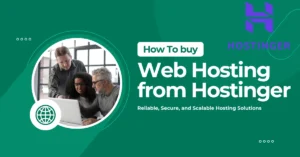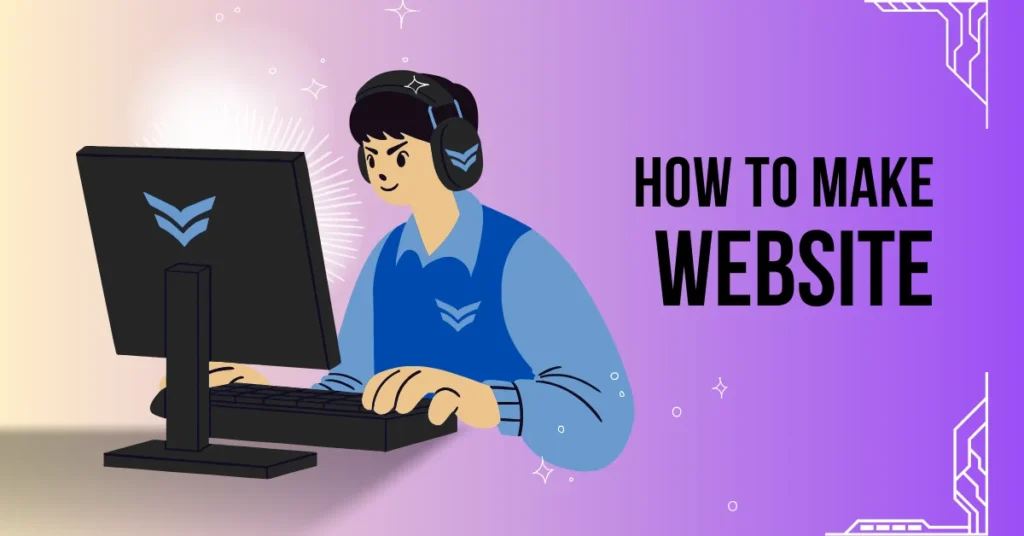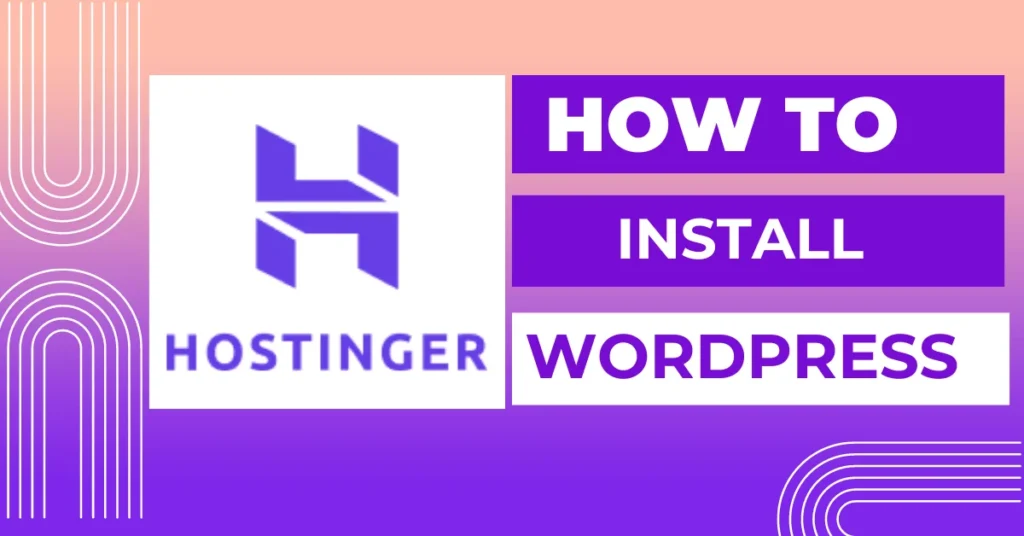Choosing the right web hosting provider is essential for maintaining a reliable online presence. Whether you’re launching a personal blog, an online store, or a professional portfolio, having robust hosting ensures your website remains accessible and performs optimally.
Hostinger is a top choice among website owners, known for its affordability and extensive features.
This guide will walk you through the process of purchasing web hosting from Hostinger, step by step.
Why Choose Hostinger?
Before we delve into the purchasing process, let’s explore why Hostinger is a favored option:
- Affordable Price: Hostinger offers some of the most competitive prices in the market.
- Performance: With a 99.9% uptime guarantee, your website stays live and functional.
- Customer Support: Hostinger provides 24*7 customer support via live chat.
- Ease of Use: Their user-friendly control panel simplifies website management.
- Scalability: Hostinger has plans for all needs, from beginners to large enterprises.
Step 1: Visit the Hostinger Website
Begin by visiting the Hostinger website. The clean and user-friendly interface makes navigation straightforward. Spend a few minutes exploring the site to understand the different hosting options available.
Step 2: Choose a Hosting Plan
Hostinger Company provides many different types of plans available to us.
- Shared Hosting: Best for small websites and blogs.
- VPS Hosting: Ideal for medium-sized businesses needing more control.
- Cloud Hosting: Suitable for large-scale websites requiring high performance.
- WordPress Hosting: Optimized specifically for WordPress sites.
For most beginners, Shared Hosting is a great starting point. Click the “Get Started” button under Shared Hosting to view the available plans.
Step 3: Compare and Select a Plan
Hostinger’s Shared Hosting plans come in three types:
- Single Shared Hosting: Best for basic websites with low traffic.
- Premium Shared Hosting: Ideal for personal websites and small businesses.
- Business Shared Hosting: Perfect for e-commerce sites and high-traffic blogs.
Compare the features of each plan, considering factors such as the number of websites you can host, storage space, and bandwidth. Once you’ve made a decision, click “Select” on your preferred plan.
Step 4: Choose Your Hosting Term
Next, you’ll need to choose your hosting term. Hostinger offers various billing cycles:
- Monthly: Higher cost per month but more flexibility.
- 12 Months: Lower monthly cost, good for those seeking a medium-term commitment.
- 24 Months: Even lower monthly cost, suitable for those looking for a long-term solution.
- 48 Months: Lowest monthly cost, best for maximum savings.
Select the term that best fits your needs and budget. Remember, the longer the term, the more you save.
Step 5: Create Your Account
To proceed, you’ll need to create an account. You can sign up using your email address or log in with Google or Facebook for quicker access.
Ensure your email address is correct, as this is where you’ll receive important account information and updates.
Step 6: Enter Payment Information
Hostinger supports multiple payment methods, including credit cards, PayPal, and cryptocurrencies. Choose your Preferred Payment Method and Enter the necessary information.
Double-check to ensure all details are correct before proceeding.
Step 7: Complete the Purchase
After enter your Payment Information, Review your Order Summary. Make sure everything is correct, including the hosting plan, term, and total cost.
Once confirmed, click on the “Submit Secure Payment” button to complete the purchase.
Step 8: Set Up Your Hosting Account
Once your payment is processed, you’ll receive a confirmation email with details about your new hosting account.
Then Log in to your Hostinger account to begin the setup process. Hostinger’s control panel, hPanel, is intuitive and easy to use.
Step 9: Choose a Domain Name
If you don’t already have a Domain Name, you can purchase one through Hostinger. Go to the “Domains” section in hPanel and use the search tool to find an available domain name. Once you find one you like, follow this post to how to purchase it.
Step 10: Connect Your Domain to Your Hosting
If you already have a domain name, you’ll need to connect it to your Hostinger hosting account. This involves changing the domain’s DNS settings to Hostinger’s nameservers.
Hostinger provides detailed instructions on how to do this in their help center.
Step 11: Install a Content Management System (CMS)
For most websites, installing a CMS like WordPress is the next step. Hostinger makes this easy with their one-click installer. Navigate to the “Website” section in hPanel and click on “Auto Installer.” Select WordPress (or another CMS if you prefer), and follow the installation prompts.
Step 12: Customize Your Website
Once WordPress is installed, you can start to customize your website. Choose a theme, install plugins, and begin adding content. Hostinger’s support team is available if you need assistance during this process.
Step 13: Secure Your Website
Security is crucial for any website. Hostinger offers free SSL certificates with their hosting plans, which you can activate through hPanel. Additionally, consider installing security plugins and regularly updating your CMS and plugins to protect against vulnerabilities.